NOTE: For additional assistance, see: User Help and Artist Manager Help
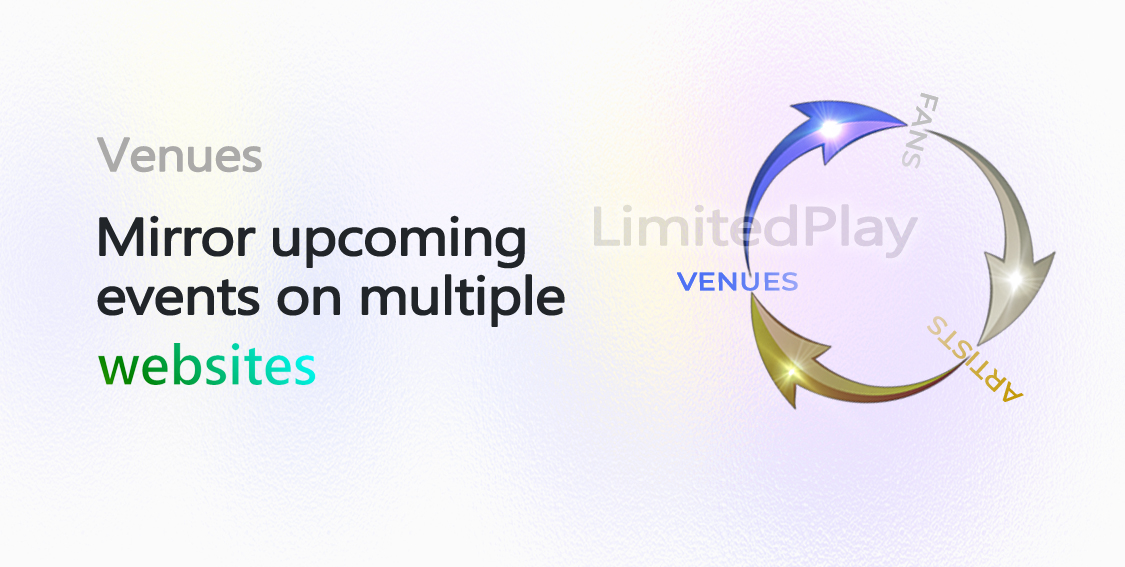
Help Us, Help You, Promote 'Live' Events
How do you let your patrons know which artist is playing next at your venue?
As a venue, you probably post your upcoming events on your website, possibly the artist manager websites, and then hit social media, right?
But how many people actually visit these websites, or see your posts on any of these social media platforms? Between ads and content algorithms that constantly feed people their own click-bait, your paid for (or free) posts will have very little exposure when it comes to your existing and potential patrons.
And that's why we created LimitedPlay!
The concept is simple: provide a single platform to:
- Allow venues/managers to create 'shared' events that automatically appear on each other's profiles and websites, and
- Give fans a better way to search for venues and find their favorite 'live' performances all in one place
This way, everyone can find your upcoming events in multiple locations without you having to duplicate them on multiple websites.
To get started, simply create your venue profile, update your contact and social media information, and showcase your upcoming 'live' music by adding some past and/or upcoming artist photos and videos. Fans are always curious about 'live' entertainment and what to expect, so give them the 'skinny' and engage with them through our 'Latest Chatter' to keep their interests peaked.
If you are a bar, pub, hall, stadium or any venue in-between who hosts live shows, then you can now use LimitedPlay to keep everyone informed about your artist schedule, all in one place.
Anyone who is authorized by the venue to manage their affairs can become a 'Venue Manager'. It may be the actual venue manager (at a bar, pub, club, etc.), promoter, or someone who has been delegated the responsibility. It is up to the venue to decide who will be the single point of contact to manage their presence not only on LimitedPlay, but also on any associated artist websites.
Becoming a Venue Manager
To become a venue manager, simply register as a regular user and once signed in, select 'Options | Manage' from the menu. Your manager page will open, listing the artist(s) and venue(s) you have created and/or are managing. Click the 'Manage Venue' button located on the right-hand side of the 'Venues' title to begin your registration process. Follow the instructions provided in the registration pages to complete the process and become the venue manager.
When done, you will have 'partial' venue update privileges until your manager 'Status' has been verified (a process that can take up to 24 hours, but is usually completed within an hour). Once verified, your venue status will be changed from 'In-Review' to 'Active', granting you full editing privileges including the ability to create 'Public' events and add artists to the 'Artist Lineup' list.
NOTE: When applying to become a manager of a new venue, take great care when specifying the venue name that in turn generates the venue 'URL Reference'. You can later change the venue name (if need be), but once the 'URL Reference' is set, it cannot be changed. Therefore, make sure that not only is the spelling correct, but that it is also esthetically pleasing and obvious to users as the browser address link. Best practice is to simply copy/paste the venue name, address, etc. using Google search.
Viewing the Venue Manager List
After you register as a 'Venue Manager', the venue name you registered will appear in the 'Options | Manage' page in the 'Venues' column list. The 'Role' and 'Status' designations identify each venue and their relationship to you as follows:
Role
Creator designates you as the venue creator
Manager designates you as the venue manager
Status
In-Review has partial editing privileges
Active has full editing privileges
NOTE: Until your manager status is changed from 'In-Review' to 'Active', you will have 'partial' editing privileges for that venue.
As a venue manager, if you find that someone is falsely claiming 'they' are the rightful Manager of your Venue, you can submit a 'Venue Challenge' to resolve the issue. In such case, LimitedPlay will act as mediator and contact both parties to request additional information from each, including, but not limited to, Government issued Photo ID's and any other documentation deemed necessary to identify the 'true' Venue Manager.
To begin the process, sign in and select 'Options | Manage' from the menu to display the list of venues you have created or are managing. Click the 'Manage Venue' button (located on the 'Venues' title), and when the 'Venue New Manager' page displays, accept the 'Acknowledgment' to enable the navigation menu on top. Next, click the 'Venue' link on the menu to display the 'Venue Detail' tab where you can search for the venue in question using their name.
When you find the venue and their 'Select' button is displayed in 'red' (stating that 'Managed Venue CANNOT be selected'), use the 'click here' link (in the 'IMPORTANT' note directly above the 'Venue List' title) to open the 'Venue Manager Challenge' page and contact LimitedPlay.
As this is a serious matter, LimitedPlay requires that you provide ALL the necessary information to begin the challenge process. Specifically, the following details MUST be filled out (without exception) for LimitedPlay to initiate the challenge:
- Venue URL Reference i.e., www.LimitedPlay.com/Venue/{URL Reference}
- Your full name
- Your Title as related to the Venue
- Your Email and Phone Number
- A brief description of your manager position with the Venue, including your role, duties, and responsibilities
- A contact reference (their name, Phone#, and Email) who can confirm you as the Venue Manager
When done, click the 'Send' button to submit your challenge to LimitedPlay.
NOTE: This process is lengthy so be patient but be assured that the issue will be resolved and appropriate action taken.
If you are the venue creator or manager you can change their profile information by first selecting 'Options | Manage' from the menu to display a list of venues that you have created or are managing. To edit a venue, click the venue name and when their profile page displays, click the 'Details more...' button (located on the bottom-right corner of the photo) to display their detailed information.
When the page opens, click the corresponding 'Edit' buttons (located on the right-side of each title) to edit the related details.
NOTE: Both venue creator and manager can edit the venue 'Description' (name, slogan, seating capacity, established/closed date, location, and short/full description), and 'Venue Type', but only managers can edit the venue 'Contact/Links'.
NOTE: Venues who do not have a manager (because they were created by an 'associate' manager when creating events), can have their profile information changed by the creator. But once a venue manager is registered and approved to take over management of that venue, only they can change that venue's profile information.
If you are the venue manager you can change their Contact/Links information by first selecting 'Options | Manage' from the menu to display a list of venues that you are managing. To edit a venue, click the venue name and when their profile page displays, click the 'Details more...' button (located on the bottom-right corner of the photo) to display their detail information.
When the page opens, click the Contact/Links 'Edit' button (located on the right-side of the title) to edit the details.
NOTE: Both venue creator and manager can edit the venue 'Description' (name, slogan, seating capacity, established/closed date, location, and short/full description), and 'Venue Type', but only managers can edit the venue 'Contact/Links'.
Links
Use the provided link fields to specify the venue home pages on various social media websites. If left blank, they will not be displayed on the venue 'Details More' page.
Venue Key
Use the 'Venue Key' to display your LimitedPlay self-maintaining event schedule in multiple locations, including your existing venue website. See Display Events On Multiple Websites for more information.
Contact Email and Phone
Use the 'Public' contact email and phone number fields to allow other users to contact the venue manager. If left blank, they will not be displayed on the venue 'Details More' page.
Please be aware that only signed in users can see the venue 'Public' phone number or contact the manager via email.
NOTE: To further protect your privacy, users wishing to contact the venue manager via email can only do so anonymously. This means when a user sends you an email, they will only see the venue's LimitedPlay URL reference (the 'Public' email you specified will be hidden). When you receive their email and wish to respond, you can do so using their email address embedded within the email you received.
If you are the venue creator or manager, you can navigate to the profile page by first selecting 'Options | Manage' from the menu to display a list of venues that you created or are managing. To change their photo, click the venue name and when their profile page displays, click the photo 'Change' button (located on the bottom-center of the profile photo).
NOTE: Venues who do not have a manager (because they were created by an 'associate' manager when creating events), can have their profile photo changed by the creator. But once a venue manager is registered and approved to take over management of that venue, only they can change that venue's profile photo.
Once in the 'Venue Change Photo' page, click the file 'Browse' button to open a dialog box where you can either:
- Find a photo on your device, or
- Enter (copy/paste) a browser URL path/file name (i.e., www.mysite.com/images/myimage.jpg) to import the image
When the image is displayed, you can resize/use the 'Crop' area to select which part of the image you want to use. Additional controls such as Zoom In/Zoom Out, Move Up/Down, Move Left/Right, and Reset Image/Crop can be used to select the desired section of a large image. For best results use images that are at least 640x360 pixels in size.
NOTE: When using a browser URL path/file name, you may encounter a file name length limitation. For example, when using a Facebook image, the displayed URL link in the browser you copy/paste may be too long for the dialog box to read. This is a browser limitation/issue and a simple workaround is to first save the image to your local device using a 'short' name before navigating to it and selecting it in the dialog box.
If you are the venue creator or manager you can change their profile information by first selecting 'Options | Manage' from the menu to display a list of venues that you have created or are managing. To edit a venue, click the venue name and when their profile page displays, click the 'Details more...' button (located on the bottom-right corner of the photo) to display their detail information.
When the page opens, click the corresponding 'Edit' buttons (located on the right-side of each title) to edit the related 'Venue Type'.
NOTE: Venues who do not have a manager (because they were created by an 'associate' manager when creating events), can have their profile information changed by the creator. But once a venue manager is registered and approved to take over management of that venue, only they can change that venue's type.
Changing Venue Type
In the 'Venue Type' edit page, tell your patrons what type of an establishment you are by selecting the corresponding checkboxes. In most cases 1 or 2 will be sufficient to describe your physical presence, but you can select up to 5 types.
Once you become a venue manager (see 'Become a Venue Manager' help above), you can manage venue events that will automatically display in the Event Search page, each venue(s) profile page (under 'Playing At'), and for 'Public' Events, on the associated venue profile page (under 'Upcoming Events').
To manage and start adding events, sign in and select 'Options | Manage' from the menu to display your 'Manage' page. In the 'Venues' list, click a venue name with 'Manager' as the 'Role' to open their profile page. If you are a 'verified' manager for that venue, you will see a 'Manage Events' button on the 'Upcoming Events' heading that will allow you to create new events, 'Insert Copy' new events, edit existing events, deactivate (hide) events, or if an event was created by an associate manager, show/hide the event on the venue's profile page with a single click.
Similar to the venue 'Upcoming Events' list, the 'Manage Events' list displays only the 'Upcoming Events' based on today's date, with 'Past Events' being accessible by clicking the button (located on the left-hand side of the 'Upcoming Events' header).
Notice that each event (both Upcoming and Past) also displays additional manager information not found on the venue's 'Upcoming Events' list. Below each name, the event status is displayed (Active, Inactive, or Cancelled), along with who created the event (artist manager or venue manager).
NOTE: To indicate if an event was created by you or an associate manager, a 'Green' or 'Red' dot (located next to each event's 'Status') is used:
NOTE: Unlike the venue's profile 'Upcoming Events' list, the 'Manage Events' page displays ALL events associated with the venue, including 'hidden' ones that an associate manager may have created but later decided to make 'Inactive'.
Creating a New Event
In the 'Manage Events' page click the 'New Event' button (located on the right-side of the 'Upcoming Events' title). When the page opens, fill in the required information (based on the event type) and click the 'Update' button on the bottom to save and display the event profile page.
See Create/Edit Venue Event for more information.
Creating an 'Insert Copy' New Event
In the 'Manage Events' page click the 'Insert Copy Event' button (located under each event thumb photo). When the page opens, the original event's data will be used to pre-populate the new event. The 'Insert Copy' feature will prove invaluable, especially in cases where the event details or the venue lineup is repetitive from week to week (i.e., for house bands). Just like with a 'New' event, you can edit any data (including the 'Venue Lineup' list), fill in all the required information (based on the event type), and then click the 'Update' button on the bottom to save and display the event profile page.
NOTE: The 'Past Events' can also be used to 'Insert Copy' events. Open the modal dialog box by clicking the 'Past Events' button (located on the left-side of the 'Upcoming Events' title) and click the 'Insert Copy' button under any event photo to create a new event using the original event's data.
See Create/Edit Venue Event for more information.
Editing an Event
In the 'Manage Events' page click the 'View/Edit Event' button (located under each event thumb photo). When the page opens, the event details will be displayed. Notice that editing of the event is based on who initially created the event and/or if a Venue Manager has taken over the event.
NOTE: To edit 'Past Events' in the 'Manage Venue Events' page, open the modal dialog box by clicking the 'Past Events' button (located on the left-side of the 'Upcoming Events' title) and then click the 'View/Edit Event' button under any event photo to view/edit an existing event.
See Create/Edit Venue Event for more information.
Changing an Event 'Display Status'
As a venue manager you can change how an event displays in the venue's 'Upcoming Events' list by simply changing the 'Display Status'. This gives you full control over events that an associate artist manager may have created.
To change the display status, in the 'Manage Events' page click the 'Change Display Status' button (located under each event thumb photo). When the modal dialog box opens, toggle between 'Show' and 'Hide' to change the status.
NOTE: The display status only affects 'Active' and 'Cancelled' Events. It has no bearing on Events that are 'Inactive' because they are already hidden in the Event Search page and any associated artist and/or venue profile pages.
Viewing Venue Past Events
Similar to how the venue profile page works, past events in the 'Manage Venue Events' page can be displayed in a modal dialog box by clicking the 'Past Events' button (located on the left-side of the 'Upcoming Events' title). The displayed list will show any previous venue events in a chronological order, starting with the most recent first.
NOTE: Just like with 'Upcoming Events', you can use the 'Insert Copy Event' and 'View/Edit Event' buttons on 'Past Events' by clicking the corresponding button under any event profile photo.
NOTE: To zoom in on the image below use a 'Pinch' (use your thumb and index finger to make a pinching motion).

Managing and Promoting Venues can be a Challenge
To constantly market venues and keep their event schedules updated so patrons know which artists are playing when is challenging. And if you're a venue promoter/manager, that task grows exponentially with each artist and/or venue you represent.
Each time you book an event:
- How do you disseminate that information to patrons and fans in real-time?
- How do you reflect those changes on all related websites?
- Do you constantly spend time updating events on the artist, venue, and perhaps your own promoter/manager websites?
- And just as important, how do you market that event?
LimitedPlay Can Help!
As a venue, or a promoter managing artists for multiple venues/websites, now you can save both time and money using our unique 'collaborative' event approach to solve all those issues, and more. No more double data-entry, no more missing and un-synced events on client websites, and a built-in marketing tool to boot.
See the diagram above (and details below) on how simple it is to not only manage all your events from a single-point interface, but also how this automatic website event 'cross-posting' will all but ensure an uptick in your marketing strategy.
NOTE: To preview a 'Live' example of a fully customizable event list, click here
LimitedPlay is changing the landscape of how local 'live' events are created, managed, and displayed to the world.
Your website no longer needs to be an island!
When a venue manager creates an event in LimitedPlay, that same event will automatically appear on all related artist's profile page(s) and websites, and vice-versa - when an artist manager creates an event on their profile page, that event will also appear on the venue's profile page and their associated website.
What is this magic?
It’s no magic. We’re simply giving promoters, managers, and their respective venues a convenient way to market themselves and their event schedules. Not only will fans be able to search for and find the events in LimitedPlay, but now other artist websites will automatically display your events by association.
It is an easy way to broaden your exposure and let both existing and potential patrons know who is playing when.
NOTE: This automatic 'cross-posting' of events to multiple websites is completely different from manually sharing an event on a social media platform like 'Facebook' or 'X'. See Share Content for more information.
Set it up once and forget it!
There are several ways to set up your website so it automatically 'mirrors' the events that are displayed on your LimitedPlay profile page. All you need is your venue {URL Reference} (located in your Edit Venue Profile page) and your {Venue Key} (located in your Edit Venue Contact Information page).
Use the following syntax to display the 'default' venue event list in your browser:
https://LimitedPlay.com/API/Venue/{URL Reference}/{Venue Key}
This will return a 'responsive' list that will automatically stack (image on top with text on bottom) when the browser width is less than 992 pixels (typically when viewed on mobile or tablet devices). To further customize the display, use the following QueryString options:
| Option | Value | Comment |
|---|---|---|
| Format | iFrame* Custom json |
API call format returned |
| ShowPastEventsLink | Yes* No |
Show/Hide the past events link |
| ShowItemDivider | Yes* No AlwaysOn |
Show/Hide a divider line between events |
| ShowPhoto | Yes* No |
Show/Hide the event photo |
| EventName | Partial* Full |
Partial returns 'Artist' list name(s) preceding '@' |
| ShowType | No* Yes |
Displays Public, Private, Online, or Custom Event |
| ShowDate | Full* DateOnly DayOnly |
Displays a formatted event date |
| ShowTime | Full* StartOnly |
Full displays both start and end event time |
| ShowCost | Yes* No |
Show/Hide the event cost |
| ShowVenue | Yes No* |
Show/Hide the event venue |
| ShowVenueAddr | Yes* No |
Venue address displays ONLY if ShowVenue=Yes |
| ShowEventDesc | Short* Full No |
Show/Hide the event description (Short <= 100 chars) |
With the above options, you can customize the event list display on your website as needed. For example, to hide the event type, hide the cost, and display the full event description, append the QueryString options with:
https://LimitedPlay.com/API/Venue/{URL Reference}/{Venue Key}?ShowType=No&ShowCost=No&ShowEventDesc=Full
NOTE: To customize, preview, and copy the QueryString URL Syntax using the above configuration options, click here
Once you've settled on the configuration options, adding your LimitedPlay Event List to your website takes just a few steps. There are 3 different ways you can configure a page on your website to 'mirror' your event list. By adding a few lines of code (see choices below), the event list will then be completely managed from LimitedPlay without the need for double-data entry, or to update your event schedule in multiple website locations.
NOTE: You will need access to your website domain in order to add the event list to a page, and therefore we recommend that your website 'administrator' perform these one-time changes.
The simplest way to add your LimitedPlay event list to your website is to use an 'iFrame'. In fact, many websites use this technique to 'Share' content such as photos or videos with other websites.
To use an iFrame, simply copy the code below to a page on your website where you want to display the event list and replace the 'src' string with the one you configured in the venue Event List Preview page.
<div style="width: 100%; height: auto; background-color: #ffffff; border: 1px solid #e2e9ed;">
<iframe id="LimitedPlayEventList"
title="LimitedPlay Event List"
frameborder="0"
height="600"
width="100%"
src="https://limitedplay.com/API/Venue/{URL Reference}/{Venue Key}?ShowType=No&ShowCost=No&ShowEventDesc=Full">
</iframe>
</div>
NOTE: The <div> wrapping the <iFrame> was added as an example of how to customize the display box. Alternatively, you can use a 'class' to style the <div> or remove it entirely.
Although using an iFrame to 'mirror' your event list may seem convenient, there are some browser limitations that make the display formatting challenging. For example: the iFrame height (set to 600 pixels above) does not always scale automatically with the number of event records displayed. This causes a second 'iFrame' vertical scroll bar to pop up in some browsers.
An iFrame also operates in a 'sandbox' (to prevent against bad actors) and that further restricts its operation and display. You can find more information on how to customize an iFrame on MDN Web Docs or by searching for iFrame on the Internet.
Instead, LimitedPlay recommends using option 2) below to have more control over your event list display.
To have better control over your formatting display, we recommend using JavaScript fetch() to retrieve the event list. Two template files have been provided so you can copy and customize the display at will:
lp-event-list.css contains default css classes and variables to customize the event list display
lp-event-list.js contains getEventList() function that uses JavaScript fetch() to retrieve the event list
These 2 files are the same files used by LimitedPlay to display your event list when you use an iFrame. By copying them to your website, you will have complete control of how your event list is displayed, including fonts, colors, sizing, etc. Follow these 2 steps to get the event list configured on your website:
Step 1: Copy and save the 2 template files locally
Click each file link above and use 'Save As' in the browser to save the file locally.
Then in the 'lp-event-list.js' file, un-comment the 'Venue' url line:
let url = "https://LimitedPlay.com/API/Venue/{URL Reference}/{Venue Key}?Format=Custom";
by removing the 2 preceding '//' slashes. Remember to also update the {URL Reference} and {Venue Key} using your venue values. That is all that is required to retrieve the event list using the default options.
NOTE: Find your venue {URL Reference} on your Edit Venue Profile page and your {Venue Key} on your Edit Venue Contact Information page.
NOTE: Use the venue Event List Preview page to customize your configuration options. Then simply replace the 'https://LimitedPlay.com/API/Venue/{URL Reference}/{Venue Key}?Format=Custom' string section with the 'URL Syntax' from the preview page. Just make sure 'Format=Custom' is included in the string to return the correct html version of the event list.
NOTE: Use the 'lp-event-list.css' file to customize the event list display on your website. In most cases the variables defined on top of the file will be sufficient to blend the event list with your website (i.e. change background color to black and text to white), but you can also fully customize the display by editing any of the logically named 'classes' found below the variables.
Step 2: Upload and reference the files on your webpage
After making changes to the .css and .js files as outlined above, upload both files to your website (i.e. using an FTP Client).
Then, in the <body> section of the page where you want the event list to be displayed, copy the code below to add a reference to both files, and indicate on the page where the event list will appear:
<body>
<!-- Add css and js reference files, and call getEventList() function to populate the 'lp-event-list' div. -->
<link rel="stylesheet" href="lp-event-list.css" /">
<script src="lp-event-list.js"></script>
<script type="text/javascript">getEventList();</script>
.
.
<!-- Place the <div id="lp-event-list"></div> on the page where you want to display the event list. -->
<div class="lp-event-list-container">
<div id="lp-event-list"></div>
</div>
.
.
</body>
NOTE: The <div> wrapping the <div id="lp-event-list"></div> was added as an example of how to customize the display box using an already defined css class 'lp-event-list-container' in 'lp-event-list.css'. Several variables have been created in the 'root' section of the css file that you can use to blend the event list with your website color scheme. Remember that you can also change any of the classes in the css file to customize the display at will.
NOTE: Depending on how your website is organized, you may have to add a 'path' to the file names if they are not located in the same directory as the webpage that will display the event list. For example, if your css file was uploaded to a /css sub-directory, append the path as href="../css/lp-event-list.css" Similarly, if your js file was uploaded to a /js sub-directory, append the path as src="../js/lp-event-list.js"
And that's it!
Refresh your webpage, and you should see the event list from your LimitedPlay profile page 'mirrored' on your website. You can add, delete, and edit your events in LimitedPlay and the changes will be automatically reflected 'everywhere' - on your website, and on any other artist websites who are part of the same event.
And the best part is: the events are self-maintaining, meaning they will automatically drop off the list when expired. Expired, but never gone because they will always be viewable via the 'Past Events' link, and accessible by managers to use as an 'Insert Copy' when creating new events.
LimitedPlay also supports a 'Json' array event list if you would like to have complete control over your formatting display.
Use JavaScript to fetch() the list by specifying the end point with a QueryString of 'Format=Json':
https://LimitedPlay.com/API/Venue/{URL Reference}/{Venue Key}?Format=Json
NOTE: Find your venue {URL Reference} on your Edit Venue Profile page and your {Venue Key} on your Edit Venue Contact Information page.
Unless a network error occurs, the Json array will return at least a single record with the following statusCode and statusDesc:
| statusCode | statusDesc |
|---|---|
| 200 | OK |
| 204 | No upcoming venue events found. |
| 400 | Bad Request. An invalid 'VenueCode' specified. |
| 400 | Bad Request. An invalid 'VenueKey' specified. |
| 404 | Not Found. Use either 'Artist' or 'Venue' as a valid entity designation. |
| 500 | Internal Server Error. Try again later. |
Below is a Json array sample showing the name/value pairs for a 'Venue' event list.
[
{
"statusCode": "200",
"statusDesc": "OK",
"rowNum": "1",
"eventName": "School of Rock, Loaded, JT James @ The Roxy",
"eventNameMin": "School of Rock, Loaded, JT James",
"eventStatus": "",
"eventType": "Public Event",
"eventTypeDesc": "",
"eventURL": "https://limitedplay.com/Event/9d2a11b49fdf49c5ad1a63dfe122c6d1",
"eventPhoto": "https://limitedplay.com/Media/Event/20241029/oq3fsoezjnn.jpg",
"eventDay": "Tuesday",
"eventDateStart": "October 29, 2024",
"eventDateEnd": "October 30, 2024",
"eventTimeStart": "8:00 PM",
"eventTimeEnd": "3:00 AM",
"eventCost": "Cost: $10.00 - $15.00 CAD",
"eventDescShort": "Vancouver School of Rock give their adult students a chance to perform on stage!\r\n8:15 PM - 10:45 PM...",
"eventDescLong": "Vancouver School of Rock give their adult students a chance to perform on stage!\r\n8:15 PM - 10:45 PM\r\n\r\nAll proceeds to go the band\r\nFun night of music!!!"
},
{
"statusCode": "200",
"statusDesc": "OK",
"rowNum": "2",
"eventName": "The Time We Died, Leyline Riders, Zombie Roof, 5 Loaded Guys, JT James @ The Roxy Cabaret",
"eventNameMin": "The Time We Died, Leyline Riders, Zombie Roof, 5 Loaded Guys, JT James",
"eventStatus": "",
"eventType": "Public Event",
"eventTypeDesc": "",
"eventURL": "https://limitedplay.com/Event/1ceeae45786c4314bda6b131da0c43ba",
"eventPhoto": "https://limitedplay.com/Media/Event/20241030/ujljc3aruaz.jpg",
"eventDay": "Wednesday",
"eventDateStart": "October 30, 2024",
"eventDateEnd": "October 31, 2024",
"eventTimeStart": "8:00 PM",
"eventTimeEnd": "3:00 AM",
"eventCost": "Cost: $12.00 - $15.00 CAD",
"eventDescShort": "Best In Vancouver Show #8: The Time We Died, Leyline Riders, Zombie Roof",
"eventDescLong": "Best In Vancouver Show #8: The Time We Died, Leyline Riders, Zombie Roof"
},
{
"statusCode": "200",
"statusDesc": "OK",
"rowNum": "3",
"eventName": "Marry Me, The Colony Farm Band, Fully Loaded, JT James @ The Roxy Cabaret",
"eventNameMin": "Marry Me, The Colony Farm Band, Fully Loaded, JT James",
"eventStatus": "",
"eventType": "Public Event",
"eventTypeDesc": "",
"eventURL": "https://limitedplay.com/Event/8e652a4f81524be8994cc14368535c2c",
"eventPhoto": "https://limitedplay.com/Media/Event/20241102/5jmpqxysvkz.jpg",
"eventDay": "Saturday",
"eventDateStart": "November 2, 2024",
"eventDateEnd": "November 3, 2024",
"eventTimeStart": "7:00 PM",
"eventTimeEnd": "3:00 AM",
"eventCost": "Cost: $12.00 - $15.00 CAD",
"eventDescShort": "Come check out some local bands at The Roxy!",
"eventDescLong": "Come check out some local bands at The Roxy!"
},
{
.
.
.
}
]
As a starting point, you can download and use LimitedPlay css and js files to retrieve and format the event list on your website:
lp-event-list.css contains default css classes and variables to customize the event list display
lp-event-list.js contains getEventList() function that uses JavaScript fetch() to retrieve the event list
Use the 'self-explanatory' css classes defined in 'lp-event-list.css' to customize your display, and the sample fetch() function in 'lp-event-list.js' to iterate through the Json event list and generate your html code, as needed.
Unlike any other platform, LimitedPlay was designed with collaboration between artist and venue managers in mind. Create a single event with multiple artists, and that same event will display on each artist's profile page (under 'Playing At'), and for 'Public' events, also on the venue profile page (under 'Upcoming Events'). No duplication of data or events; just an easy way for artist and venue managers to work together and keep their fans informed about where they can see their favorite artists playing next.
To create and edit events, sign in and select 'Options | Manage' from the menu to display your 'Manage' page. In the 'Venues' list, click a venue name with 'Manager' as the 'Role' to open their profile page. If you are a 'verified' manager for that venue, you will see a 'Manage Events' button on the 'Upcoming Events' heading that will allow you to create new events, 'Insert Copy' new events, and edit existing events.
NOTE: Unlike the 'Upcoming Events' list on the venue's profile page, the venue 'Manage Events' page displays ALL events associated with the venue, including 'hidden' ones that an associate manager may have created but later decided to make 'Inactive'.
Creating a New Event
In the 'Manage Events' page click the 'New Event' button (located on the right-side of the 'Upcoming Events' title). When the page opens, the 'Event Type' will automatically be set to 'Public'. The easiest way to complete the form is to work your way down the list, filling in the 'required' information and following the notes provided with each field.
Notice that some fields are optional while others are required, but how you set the event 'Name' is very important.
Event Name
The event name is used not only to identify the event in various artist and venue lists, but it will also be used in the 'Event Search' page by users looking for a specific artist or perhaps a venue name. Because of this, LimitedPlay recommends the following event name format that will allow users to easily find the event by name:
- Public➞use format: Artist Name1, Artist Name2 @ Venue Name
NOTE: When creating an event name, you can use a 'custom' name that does not include i.e. an artist list. For example, you can name the event 'New Years Eve Party @ Location' instead of listing the artists with 'Artist Name1, Artist Name2 @ Location'. LimitedPlay will automatically associate 'Artist Name1' and 'Artist Name2' with the event and allow users to search for 'Artist Name1', 'Artist Name2', 'Location', and 'New Years Eve Party' in the Event Search page.
IMPORTANT: In LimitedPlay, both Artist Managers and Venue Managers can create events that appear on each other's profile page and, in turn, be 'mirrored' on each of their associated external websites. This means that the same event name (i.e., Artist Name1, Artist Name2 @ Venue Name) will appear not only in the Event Search page and on each of the artist(s) profile pages, but for 'Public' events, also on the venue profile page.
As a general rule (for 'Public' events ONLY), the '@' is used to separate and more intuitively display the event name on corresponding pages:
- Event Search Page➞displays: Artist Name1, Artist Name2 (with a separate Venue Name link)
- Artist Profile Page➞displays: Venue Name (as a link to Event details)
- Venue Profile Page➞displays: Artist Name1, Artist Name2 (as a link to Event details)
NOTE: When an event schedule is 'mirrored' on a venue website, you can set the Event Name as 'Partial' or 'Full' to customize the display as needed. See Display Events on Multiple Websites for more information.
Adding a 'New' Artist (if not found)
When populating the 'Artist Lineup' list and you can't find an artist that will be playing at the event, you will have to first add it to LimitedPlay before selecting it. New artists are constantly being added by associate managers, but on the rare occasion you may have to add the artist yourself.
To do so, click the 'click here' link (under the 'Artist Lineup' search field) to add a 'New' artist. That will open a new browser page where you will be guided with instructions to add the new artist. When done, return to the event page and search/select the artist you just created.
See Add New Artist for more information.
Creating an 'Insert Copy' New Event
Creating an 'Insert Copy' event works exactly like creating a 'New' event, with the only exception being the selected event information (including the 'Artist Lineup' list) will be used to pre-populate the new event. The 'Insert Copy' feature will prove invaluable, especially in cases where the event details or the artist lineup is repetitive from week to week (i.e. for house bands).
To create an 'Insert Copy' event, in the 'Manage Events' page click the 'Insert Copy Event' button (located under each event thumb photo). When the page opens, some of the original event data will pre-populate the new event fields. Just like when creating a 'New' event, update the 'required' fields and edit your data accordingly. When done, click the 'Update' button on the bottom to save and display the event profile page.
Editing an Event
In the 'Manage Events' page click the 'View/Edit Event' button (located under each event thumb photo). When the page opens, the event details will be displayed. Notice that although the 'Event Type' is disabled, the rest of the event is editable, including the 'Artist Lineup' list.
NOTE: When a 'Public' event is created by an artist manager, LimitedPlay allows other artist managers to append their artist to the 'Artist Lineup' list, as needed. This means that a single artist can initialize a 'Public' event without knowing all the artists who will be performing at the event.
This collaboration between artist managers on 'Public' events can continue until the 'Venue' manager takes over. Because public events require a venue to be specified, when the venue manager takes over the venue from the artist manager, they will become the only manager who can now edit the event from that point forward (every other artist manager can view the 'Public' event in read-only mode).
See Take Over an Artist Event for more information.
Hiding an Event
In rare circumstances, an artist or venue manager may wish to 'hide' the event, whether temporarily or permanent. To hide an event, in the 'Manage Events' page click the 'View/Edit Event' button (located under each event thumb photo). When the page opens, change the status of the event to 'Inactive' and save.
NOTE: This will hide the event not only in the Event Search page, but also in all artist lineup and venue profile pages associated with the event.
Adding a 'Duplicate' Public Event
When you try to create a 'Public' event at a venue on the same date as an existing event, LimitedPlay will display a message warning you of the duplicate. This feature was implemented only as a precaution and will not prevent you from creating the duplicate event. Instead, the warning message will display a list of duplicate events (for that venue on that same date) that you can click to append instead of creating a new event.
NOTE: This check was added to prevent managers from creating duplicate 'Public' events and confusing users who are searching for events.
To facilitate collaboration, LimitedPlay allows artist managers to create 'Public' events at a venue, with the option for the venue manager to 'take over' the management of that event, if needed. This feature was implemented to give full control to venue managers of events taking place at their establishment while providing flexibility for the artist managers.
Keep in mind that taking over an event applies ONLY to 'Public' events created by an artist manager. 'Private', 'Online', and 'Custom' events created by an artist manager cannot be taken over.
Taking Over an Artist Managed 'Public' Event (how it works)
When an artist manager creates a 'Public' event, they will be entering the details, including the 'Artist Lineup'. In some cases, the artist manager may not even know all the artists who will be performing at the venue at that event. They are simply interested in creating a 'Public' event that their fans can find in the 'Event Search' page and see on both, their 'Playing At' and the venue's 'Upcoming Events' profile pages.
If there is no venue manager registered with LimitedPlay, the artist manager will retain control of the event. But, if there is a venue manager, they have the option to take over the event from the artist manager. And the process could not be any simpler: All they need to do is 'Edit' the public event (via the event profile page or their 'Venue Manage' page), where a modal dialog box will prompt them to take over as the 'New' manager for the event. From that point forward, the venue manager will have full control, including editing details and the 'Artist Lineup' list, while the artist manager(s) can view the details in read-only mode.
NOTE: When the takeover has taken place, a message at the top of the event 'Edit' page will notify all parties of the manager change.
NOTE: When the artist manager is still the 'manager' of that event, other 'associate' artist managers can also append their artist to that same event, essentially adding to the 'Artist Lineup' list. An example of this would be when a band playing at a pub creates a 'Public' event but does NOT include the DJ playing in-between their sets. The DJ artist manager can add the DJ to the 'Artist Lineup' list (as long as the venue manager has not taken over the event).
Once you have been validated as either an artist or venue manager, you can begin creating events that will appear on your, and any related artist and/or venue, profile pages. In the beginning, not every artist will be in the system to select/add to the 'Artist Lineup' list for an event. In such cases, you will have to first add the artist to LimitedPlay using a separate browser page.
Adding a 'New' Artist (if not found)
To add an artist in the event page, scroll to the bottom of the page and under 'Artist Lineup' header, click the 'Add Artist' button. Search for the artist first, and if it is not found, use the 'click here' link under the artist name search field to open a new browser page to add the new artist.
When the 'Create a New Artist' page opens, accept the acknowledgment to unlock the navigation menu on top and click the 'Artist' link. Use the 'Search for Existing Artist' option first to make sure that the artist's name does not exist in LimitedPlay. When you're satisfied, select 'Create a New Artist' from the dropdown and begin filling out the required information.
Many artists have websites or social media pages where you can find the information needed to complete the form. You can estimate their established date and location, and copy/paste the short/full description from a website, but take extra caution when entering their name.
Artist Name and URL Reference
The artist name is used to generate the artist 'URL Reference'. You can later change the artist name (if need be), but once the 'URL Reference' is set, it cannot be changed. Therefore, make sure that not only is the spelling correct, but that it is also esthetically pleasing and obvious to users as the browser address link.
When the 'Artist Detail' page is filled out, click the 'Type', 'Playing At', and 'Genre' tabs to check the appropriate options. If you're not sure about every detail, use your best judgement and remember that you (and eventually the artist manager) will be able to change all these values once the artist is created. When done, click the 'Update' button to add the new artist to LimitedPlay.
NOTE: When a 'New' artist is created, they will display in your 'Options | Manage' page but they will NOT be searchable, meaning they will not appear in the 'Artist Search' page until their status is approved.
NOTE: Artists can only be added from an event page (when creating a new event or editing an existing one), except when you're registering to become an artist manager. In that case you can either 'Search for Existing Artist' to manage or 'Create a New Artist'.
As a Signed In LimitedPlay manager, you can add a photo or video for an artist, venue, or event that you are managing and place it at the 'front' of the photo/video list. This feature was implemented to allow managers more control over what users first see on their profile page (and the related 'Photos/Videos more...' page).
Manager added/edited photos and videos are always placed at the front of the list to showcase and promote themselves without taking away from fans who also want to contribute and show their appreciation. This means that any photo or video added by a fan will always be placed at the front of the list, except for those that are designated as 'Show as Manager'. Only managers can set this option when adding the photo or video, or toggle it when editing the media details.
Use this feature to show 3 or 4 'Manager' photos/videos to let the fans know who you are and what kind of music genre you are known for, but allow fans to engage, support, and add their own contributions to your profile page.
NOTE: As a visual queue, moving your mouse over the photo/video 'identifier label' (top-left corner of the thumb photo in the profile page) will display who added it (Manager or Fan), and where it was added from (Artist, Venue, or Event).
NOTE: Any photo/video added by a fan or manager to an artist, venue, or event will also automatically display on 'top' of the LimitedPlay home page. This is a great way to promote yourself as any user viewing the home page will see the photo/video with a corresponding link to take them directly to the artist, venue, or event profile page. Notice that any photo/video added from your 'Personal' profile page will not display on the LimitedPlay home page.
Adding a Manager Photo/Video
Adding a manager photo or video is identical to adding it as a fan (see: Add/View/Edit Photo/Video ), with the only exception being that as manager you will have access to several extra options in the 'Also Show Media in' section (at the bottom). Depending where the photo or video is being added from (artist, venue, or event), the appropriate checkboxes and dropdowns will be displayed for the manager to show it as a 'Fan' or 'Manager'.
Editing a Manager Photo/Video
Editing a manager photo or video is identical to editing it as a fan (see: Add/View/Edit Photo/Video ), but as manager of an artist or venue, you can change several display options depending on where the media was created. From any profile page (artist, venue, event, or user), click the photo/video thumb to open the modal dialog box and click the vertical '3-dots' to 'Edit'. When the details display, use the 'Show as Manager' and 'Show as Fan' toggle(s) to change how the photo/video will display in the corresponding profile pages.
Notice that when you toggle between the manager and fan show option, the photo/video will be re-sorted in its corresponding area by date.
NOTE: In addition to displaying the posted artist, venue, and/or event photo or video in their corresponding profile pages and their related media page, ALL the photos and videos you posted will also be listed in your user profile page sorted chronologically (dated from newest to oldest).