NOTE: For additional assistance as an artist or venue manager, see: Artist Manager Help and Venue Manager Help
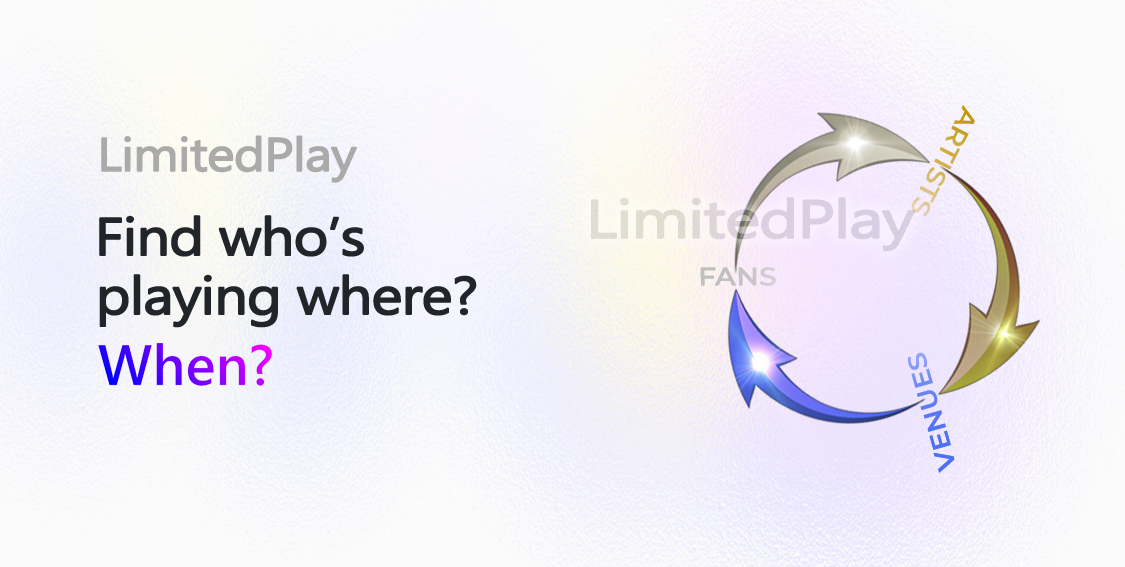
Connecting Artists, Fans, and Venues Through 'Live' Events
As a fan, where do you go to find where your favorite artists are playing next?
Sure, you can try the artist or venue websites, maybe search their management company pages, or perhaps scour social media for their upcoming events. But what if there was a platform where you could do all that and more, all in one place?
Well, now there is.
We are LimitedPlay® and we’re all about Events!
Our platform allows artists, venues, and their respective managers to create 'linked' events that will not only appear on each other's LimitedPlay profile pages, but will also automatically display on each other's websites.
This centralized collaboration:
- Solves the 'redundant event management' across multiple websites problem, and
- Allows fans to search for artists and genres to find their favorite 'Live' performances all in a single app
Sign In, customize your personal profile, update your contact and social media information, add personal, artist, venue, and/or event photos and videos, follow your favorite artists/venues, attend upcoming events, and engage with artists and the community via our 'Latest Chatter'.
LimitedPlay - A platform dedicated ONLY to music fans, artists, and their 'live' performances.
To get full application access a registration with LimitedPlay is required. You can register by either clicking the 'Sign In' link located on top right-hand side of the menu, or alternatively clicking any of the sign in 'Shield' buttons in the application (visible only when not signed in). In either case you will be taken to the sign in screen where you can select 'Register as a New User'.
When the Registration screen appears, you will be presented with 2 options:
- Register using a 'Local Account', or
- Register using an 'External Service'
Using a 'Local Account'
To register using a local account, enter an email address you want to register with and click 'Validate'. If successful, the next screen will prompt you to click the 'Send Email' button that will send an email to the email you specified, along with a verification token. The verification token is specific to the email you provided, it expires within 20 minutes of being issued, and is simply used to validate your email account.
Depending on the email client you are using, it may take several minutes to receive the email. When you do receive it, you then have 2 options:
- Click the 'URL Link' in the email (that will open a new browser page and pre-populate the email and confirmation token) and then click 'Register', or
- Manually copy/paste the confirmation token into the browser page from where you sent the email and click 'Register'.
When your email is validated, you we then be presented with a registration page where you can specify your URL Name (that will identify you throughout the application), Password, First Name, Last Name, Title, Description, Location, and default Genre preference.
Using an 'External Service'
To register using an external service, click one of the available service provider buttons displayed. You will then be taken to their website to verify your email before being returned back to LimitedPlay to complete the registration process. Just like with 'Local Account', you will then be presented with a registration page where you can specify your URL Name (that will identify you throughout the application), Password, First Name, Last Name, Title, Description, Location, and default Genre preference.
NOTE: LimitedPlay associates the same email address for both 'Local Account' and 'External Service' registration. This means that once you're registered, you can sign in using either a local account or an external service as long as the same email address is used. For example, if you register using a 'Local Account', you can later sign in using an 'External Service' like Facebook as long as the same email address was used to sign in with Facebook. You can see what email was used for registration by selecting 'Options | Personal' from the menu and clicking the 'Edit Details' button (located on the bottom-right corner of the photo).
LimitedPlay can be used to view 'partial' artist, venue, event, and user information, but for full access and the ability to add comments and replies, add photos and videos, follow artists, venues, and users, attend events, etc., a sign in is required. If you do not have an existing account with LimitedPlay, you can either register using a 'Local Account', or use one of the 'External Services' like Facebook or Twitter (see 'Registering with LimitedPlay' above).
To sign in, click the 'Sign In' link located on top right-hand side of the menu, or alternatively click any sign in 'Shield' button in the application (visible only when not signed in). In either case you will be taken to the sign in screen where you will be presented with 2 options:
- Sign In using a 'Local Account', or
- Sign In using an 'External Service'
Using a 'Local Account'
To sign in using a local account, enter the email address and password you used to register with and click 'Sign In'. If successful, you may be taken to either your profile page, the main LimitedPlay landing page, or the page where you initiated the sign in.
Using an 'External Service'
To sign in using an external service, click one of the available service provider buttons displayed. You will then be taken to their website to verify your email before being returned back to LimitedPlay to continue.
NOTE: If you attempt to sign in using an 'External Service' without being registered with LimitedPlay, you will be taken to the 'Registration' page to complete the registration process first. Please be aware that if you use one email address to register a 'Local Account' and then try to sign in using an 'External Service' using a different email, you will be prompted to register again with that new email.
NOTE: If you are using a service like VPN (Virtual Private Network) and are not registered/signed in, there is a high probability the location displayed in the artist, venue, and event search pages will not be near you. This location can be changed by registering and signing in, where you will then be able to set your location at will.
As a registered LimitedPlay user, you can change/reset your password in 2 different ways:
- Using 'Edit Details' page, or
- Using 'Forgot Password' page
Using 'Edit Details' page (when signed in)
To change your password when signed in, from the menu select 'Options | Personal' and on your profile page, click the 'Edit Details' button. When the page opens, click the 'Change' button next to the password field to open a modal dialog box where you can add or change your password.
Please note that if you registered using a 'Local Account', you will need to provide your 'Current' password in order to change the password. If, on the other hand, you registered using an 'External Service' you can simply add a password in order to sign in using a local account.
Using 'Forgot Password' page (when signed out)
To change your password when not signed in, from the 'Sign In' page click the 'Forgot Password' link. When the 'Reset Password' page opens, enter you email address where you want the verification token to be sent and click 'Validate'. On the next screen click 'Send Email' to receive a confirmation email token to reset your password.
Depending on the email client you are using, it may take several minutes to receive the email. When you do receive it, you then have 2 options:
- Click the 'URL Link' in the email (that will open up a new browser page and pre-populate the email and confirmation token), or
- Manually copy/paste the confirmation token into the browser page from where you sent the email.
In either case, you can then enter your new password and click 'Reset Password' to change it. Please be aware that if an invalid confirmation token was provided (or has expired), you may have to send another verification email to change your password.
As a signed in user, you can change your personal information by selecting 'Options | Personal' from the menu and clicking the 'Edit Details' button (located on the bottom-right corner of the photo).
Once in the 'User Edit' page, you can change your profile options like your first name, last name, title, description, location, links, and contact information. You can also change/set your password by clicking the 'Change' button next to the password field.
First Name, Last Name, Title, and Description
These optional fields can be used by fans and artists alike to let the public know who they are and what music type they gravitate to. Use the description field to share things like your favorite artists, genre preferences, and any outstanding 'Live' performances you were a part of.
Location
The location selected is used in search pages to find the nearest artists, venues, and events using the specified search criteria. Please be aware that only your city, region, and country will be displayed to the public, including your profile page.
Use the country dropdown (on the right side of the location field) to select a country where you wish to search for a specific address.
NOTE: You can click the 'Show Location on Map' (red teardrop) icon to view your selected address in a modal dialog box.
Links
Use the provided link fields to specify your home pages on various social media websites. If left blank, they will not be displayed on your profile page.
Contact Email and Phone
Use the 'Public' contact email and phone number fields to allow other users to contact you. If left blank, they will not be displayed on your profile page. Note that in addition to the contact Email and Phone options found on their artist profile 'More' page, solo artists and/or artist members can also use these fields as additional contact points for their fans.
Please be aware that only signed in users can see your 'Public' phone number or contact you via email.
NOTE: To further protect your privacy, users wishing to contact you via email can only do so anonymously. This means when a user sends you an email, they will only see your LimitedPlay URL reference (the 'Public' email you specified will be hidden). When you receive their email and wish to respond, you can do so using their email address embedded within the email you received.
As a signed in LimitedPlay user, you can change your profile photo by clicking the 'Change' button (located on the bottom-left corner of the photo).
Once in the 'User Change Photo' page, click the file 'Browse' button to open a dialog box where you can either:
- Find a photo on your device, or
- Enter (copy/paste) a browser URL path/file name (i.e. www.mysite.com/images/myimage.jpg) to import the image
When the image is displayed, you can resize/use the 'Crop' area to select which part of the image you want to use. Additional controls such as Zoom In/Zoom Out, Move Up/Down, Move Left/Right, and Reset Image/Crop can be used to select the desired section of a large image. For best results use images that are at least 360x360 pixels in size.
The selected image will not only be displayed as your profile photo, but will also be used when you add comments, replies, photos, videos, etc.
NOTE: When using a browser URL path/file name, you may encounter a file name length limitation. For example, when using a Facebook image, the displayed URL link in the browser you copy/paste may be too long for the dialog box to read. This is a browser limitation/issue and a simple workaround is to first save the image to your local device using a 'short' name before navigating to it and selecting it in the dialog box.
As a signed in LimitedPlay user, you can update your default 'Genre' and 'Artist Type' preferences that will be used to filter your artist and event search results. To change the default preferences, in the 'Artist Search' or 'Event Search' page click the associated 'Type' or 'Genre' button located on the right of each corresponding dropdown field.
Alternatively, you can also access these preference pages by selecting 'Options | Preferences' from the menu and clicking the 'Edit' buttons located on the right-hand side of each corresponding title bar.
Changing default Genre
In the 'Genre Preference' page, set your default genre by selecting the corresponding checkboxes. Select at least 1, but no more than 10, to update your genre preference list. You can also expand each 'base' genre to see the associated 'sub-Genre' used by artists when they define their music style.
NOTE: Selecting a 'base' Genre automatically includes any sub-Genres. Although the artist may select sub-Genres to describe their performance, the sub-Genres will automatically be included during searches when you select the related base Genre. For example, when you select 'Dance / EDM', and the artist selected 'Dance / EDM » House » Progressive House' as their specialty, your search result will automatically include the artist because of the associated 'Dance / EDM' base Genre.
Changing default Artist Type
In the 'Artist Type Preference' page, set your default type by selecting the corresponding checkboxes. You can select up to 10 artist types to update your preference list.
NOTE: By not selecting any 'Artist Type', your searches will not use this filter and return every artist.
LimitedPlay provides a convenient way to find artists, venues, and events using the 'Artist Search', 'Venue Search', and 'Event Search' pages, respectively. Each search is performed using the 'Near' location displayed on top of every search page. To change your area, simply update your profile location by selecting 'Options | Personal' from the menu and click the 'Edit Details' button (displayed on the bottom-right of your profile photo when signed in).
To further customize your result list, use the 'Sort By' dropdown (on top-right of each page) to set your preference before performing your search. And when you find the artist, venue, or event you're looking for, click on the name to display the related details, including where they're playing at, their photos and videos, and the 'Latest Chatter'.
NOTE: Users who are not signed in can only search by artist name, venue name, and event name, with events being limited to today as the 'Starting On' date.
Artist Search
Use the 'Artist Search' page to find artists either by name or by artist type and/or genre. Notice that when you search by the artist's partial name, the associated checkbox is selected.
As an alternative, you can use the artist type and/or genre to perform the search by checking the corresponding checkboxes and using the associated dropdown to specify your search criteria.
NOTE: To reset the artist 'Type' and 'Genre' lists to their original/default state simply reload the page.
NOTE: Each time the artist search page loads, a constantly evolving list of 'Latest Artists' displays the newest artists added to LimitedPlay.
Venue Search
Use the 'Venue Search' page to find venues either by name or by venue type and/or location. Notice that when you search by the venue's partial name, the associated checkbox is selected.
As an alternative, you can use the venue type and/or location to perform the search by checking the corresponding checkboxes and using the associated dropdown to specify your search criteria.
NOTE: Each time the venue search page loads, a constantly evolving list of 'Latest Venues' displays the newest venues added to LimitedPlay.
Event Search
Use the 'Event Search' page to find events either by name and date or by event date, artist type and/or genre. Notice that when you search by the event's partial name, the associated checkbox is selected.
As an alternative, you can use the event date, artist type and/or genre to perform the search by checking the corresponding checkboxes and using the associated dropdown to specify your search criteria.
NOTE: To reset the artist 'Type' and 'Genre' lists to their original/default state simply reload the page.
NOTE: Each time the event search page loads, a constantly evolving list of 'Upcoming Events' displays, beginning with today's date.
To keep track of artists, venues, and users you are interested in, and events you wish to attend, use LimitedPlay's 'Follow' and 'Attend' functionality, respectively. On every artist, venue, and user detail page you will find a 'Follow/Un-Follow' button on the bottom-left hand side of the profile photo. Similarly for events, there is an 'Attend/Un-Attend' button on the bottom-left hand side of each event profile photo. Use these 'toggle' buttons to help you track artists, venues, users, and events that will display as lists in your 'Options | Preferences' page.
To see who is following an artist, venue, and user, or who is attending an event, click the 'Followed By' or 'Attending' icon located under the corresponding profile photo. When the modal dialog box opens, it will display a list of users starting with the most current first.
Use your 'Preferences' page to view a list of artists, venues, and users you are following and events you are attending. Click the corresponding name to navigate to a specific artist, venue, user, or event without having to search for it each time.
NOTE: To share your music interests with other fans, a list of artists and venues you are 'Following' will also display on the bottom of your profile page. This will encourage others to find artists and venues they may not yet have discovered.
NOTE: Events that you are attending are self-maintaining, meaning they will automatically become 'Past' events when the current date becomes greater than the event start date. Because of this logic, a 'Past Events' button (located on the right-hand side of the 'Attending' title) can be used to view your past event history. Please be aware that the 'Attend/Un-Attend' button on the event detail page can only be toggled for 'Upcoming Events'.
As a fan of an artist, venue, or event, you can add your personal rating to the cumulative total that will display throughout the LimitedPlay application. Underneath each profile photo you will find a '5-star' rating, along with a cumulative total (on the left), and the number of fans who participated (on the right).
To add your artist, venue, or event rating, click the '5-star' underneath the corresponding profile photo and when the dialog box opens, select 1-5 stars to 'Update'. Notice the 'Updated' date/time display alerting you of the last time you updated the rating.
NOTE: For clearer visibility, the artist rating is defined in 'Gold', the venue rating in 'Blue', and the event rating in 'Purple'. As you navigate the application, you will find this differentiation quite intuitive when viewing various search, list, and detail pages with multiple rating types displayed.
When an event with multiple artists is created, that same event will not only show up in the 'Event Search' page, but it will also display on each artist's profile page (under 'Playing At'), and for 'Public' Events, on the venue profile page (under 'Upcoming Events'). This allows fans to 'logically' view and stay informed about where they can see their favorite artists play next.
Viewing Event Details
From any location (the 'Event Search' page, the artist 'Playing At' list, the Venue 'Upcoming Events' list, or your 'Preferences' page), click the event name (or the thumb photo) to display the event details. Notice that depending on the event type (Public, Private, Online, or Custom) appropriate information for that event will be presented, along with the 'Artist Lineup', event specific 'Photos/Videos' and 'Latest Chatter', and a rating option, all to enhance your presence as a fan.
Viewing Artist 'Playing At' Events
Open any artist profile page and under the 'Playing At' heading you will see their upcoming events listed. Each entry is chronologically sorted and shows the event photo, rating, name, type, a brief description, cost, start date and time, and duration. Click on the name to open the event detail page to view the 'Artist Lineup', add 'Photos/Videos' and 'Latest Chatter', or to add your rating.
Notice that the event photo may differ from what is displayed in the event search page or the event detail page. This is especially true for 'Public' events when the manager has not specified a custom photo. In such case, the venue profile photo will be displayed (if available).
Viewing Venue 'Upcoming Events'
Open any venue profile page and under the 'Upcoming Events' heading you will see their upcoming events listed. Each entry is chronologically sorted and shows the event photo, rating, name, type, a brief description, cost, start date and time, and duration. Click on the name to open the event detail page to view the 'Artist Lineup', add 'Photos/Videos' and 'Latest Chatter', or to add your rating.
Viewing Artist/Venue 'Past' Events
Open any artist or venue profile page and under the 'Playing At' or 'Upcoming Events' heading, respectively, you can see their upcoming events. To view the past events simply click the 'Past Events' button (located on the left-side of the title). A modal dialog box will display listing any past events in a chronological order, starting with the most recent first.
To facilitate communication between artists, venues, and fans, an interactive social component called 'Latest Chatter' has been implemented. The idea is to encourage ongoing conversations between artists and fans, and fans themselves, as they discuss everything from past performances to the moods and expectations of the audience for the upcoming shows. There is no restrictions other than to be encouraging and respectful because there is a perfect genre ready to be discovered by everyone.
Notice that the icon will identify the user as an artist member to their fans throughout LimitedPlay when adding comments, replies, photos, videos, etc. See Manage Artist Members for more on how managers can add artist members to LimitedPlay and identify them to the community.
Adding an Artist or Venue Comment
Whether you are in the artist or venue profile page, you can add a new comment to the top of the 'Latest Chatter' list by clicking the 'Add Comment' icon located to the right of the title. A text entry field will display, along with an optional '5-star' rating, an emoji picker, and 'Save' and 'Cancel' buttons. To make your comments stand out, use the '5-star' rating to emphasize importance (or leave the rating blank to hide it when saved). And to further enhance your comment, click the 'smiley face' icon and use the picker to insert emoji(s) at the cursor position.
Adding an Event Comment
Adding an event comment is similar to adding an artist or venue comment (see above), with one important exception: When you add an event comment, you can choose to also display that same comment on 'top' of the 'Latest Chatter' list in the associated artist and/or venue profile page. This means you can add one event comment and display it in 3 different places.
To display the event comment on the artist profile page, click the 'Show in Artist' checkbox and select the artist where you want the comment to show. And if this is a 'Public' event (at a venue), you can also click the 'Show in Venue' checkbox to display the comment there.
NOTE: When an event comment displays on the artist and/or venue profile page, it will contain a 'From Event' reference on the bottom of the comment, allowing users to jump to the event where the comment originated.
Adding a Reply
To add a reply to any comment or reply, click the reply 'counter-clockwise arrow' below the comment/reply you wish to reply to. Just like when inserting a comment, a text entry field will display, along with an emoji picker, and 'Save' and 'Cancel' buttons. Notice that for replies there is no '5-star' rating option.
Viewing Comment Replies
Each time you open an artist, venue, or event profile page, the 'Latest Chatter' list will display only the top-level comments. If there are any comment replies, a vertical gray line will appear under the circular comment photo, and a small 'counter-clockwise arrow' along with a reply count and a down arrow will be displayed to the left of the comment date/time label. Click the down arrow to 'Expand' and view the comment reply list.
NOTE: To 'Collapse' an opened reply list, click the arrow again which has been changed from 'down' to 'up'.
Editing a Comment/Reply
To edit an existing comment or reply, click the '3-vertical dots' next to the comment or reply you want to modify and select 'Edit'. A text entry field will display, along with an emoji picker, and 'Save' and 'Cancel' buttons that you can use to save your changes or cancel the edit. Notice that for comments you can change your rating, but for replies there is no '5-star' rating option.
NOTE: The 'Show in Artist' and 'Show in Venue' options are only available when you add a 'New' event comment and cannot be changed when editing.
When browsing the 'Latest Chatter' for an artist, venue, or event, you can add a reaction to any comment or reply by clicking the 'Like' icon displayed below the text. The icon will toggle between a 'filled' red heart and an 'outline', alerting you of your choice each time you return to the 'Latest Chatter' list.
Viewing Comment/Reply Likes
Whenever you toggle your 'Like' reaction to a comment or reply, a total will be updated and displayed to the right (next to a 'small' heart icon). Click the icon to open a modal dialog box that shows a list of fans who also liked that comment or reply. The list is sorted by the latest likes first, but you can keep scrolling down to see more.
As a signed in LimitedPlay user, you can add a photo or video to any artist, venue, or event, or as an alternative, just to your profile page. The display of these photos/videos was designed to promote the artist while allowing fans to contribute at will.
You will be the best judge of which photo/video to post where, but the simple rule is:
- If they are personal, post them from your 'User' profile page
- If they are artist, venue, or event related, then post them from the 'appropriate' profile page
With that being said, keep these guidelines in mind as they define where each photo/video will be displayed based on where they were posted from:
- From Artist Profile: displayed in artist and LimitedPlay home page
- From Venue Profile: displayed in venue and LimitedPlay home page
- From Event Profile: displayed in event (and possibly in artist and/or venue) and LimitedPlay home page
- From User Profile: displayed only in user profile page
Adding a Photo/Video
Keeping the above guidelines in mind, go to the appropriate artist, venue, event, or user profile page and click the 'Add Photo/Video' button (located on the right-hand side of the 'Photos/Videos' title). When the 'Edit Photo/Video' page displays, you can select from the dropdown which 'Media Type' you want to add: Photo or Video. Notice that toggling the media type will show/hide related description and options.
NOTE: Any photo/video added to an artist, venue, or event will also automatically display on 'top' of the LimitedPlay home page. This is a great way to promote artists, venues, and events alike as any user viewing the home page will see the photo/video with a corresponding link to take them directly to the artist, venue, or event profile page. Notice that any photo/video added from your 'Personal' profile page will not display on the LimitedPlay home page.
Adding a Photo
When photo media type is selected, click the file 'Browse' button to open a dialog box where you can either:
- Find a photo on your device, or
- Enter (copy/paste) a browser URL path/file name (i.e., www.mysite.com/images/myimage.jpg) to import the image
When the image is displayed, you can resize/use the 'Crop' area to select which part of the image you want to use. Additional controls such as Zoom In/Zoom Out, Move Up/Down, Move Left/Right, and Reset Image/Crop can be used to select the desired section of a large image. For best results use images that are at least 640x360 pixels in size. When satisfied with the cropped photo, you can then add a caption and the optional title and 1-5 star rating before clicking 'Update' to save your contribution.
NOTE: When using a browser URL path/file name, you may encounter a file name length limitation. For example, when using a Facebook image, the displayed URL link in the browser you copy/paste may be too long for the dialog box to read. This is a browser limitation/issue and a simple workaround is to first save the image to your local device using a 'short' name before navigating to it and selecting it in the dialog box.
Adding a Video
When video media type is selected, enter (or copy/paste from a browser page) YouTube's 11-character video reference ID and click 'Validate' to verify. When satisfied with the preview, you can then add a caption and the optional title and 1-5 star rating before clicking 'Update' to save your contribution.
NOTE: Many artists already have promotional videos on YouTube, hence why LimitedPlay has incorporated an easy way to post an existing video to promote these artists.
Adding a Photo/Video to Multiple Profiles
Just like with an event comment, when you add an event photo or video, you will have the option to display the same photo/video on a selected artist's profile page. If the event is 'Public', you can also choose to show it on the venue profile page by simply clicking the corresponding checkboxes.
Viewing a Photo/Video
Once the photo or video is posted, it will display in the associated profile pages as defined by the guidelines above. A maximum of 10 thumb photos will display horizontally on the profile page, with the rest being accessible on the 'Media' page by either clicking the 'More...' thumb or the 'Photos/Videos more...' button located on the left-hand side of the 'Photos/Videos' title.
Unlike the profile page, the media page imposes no limitations on the number of photos/videos displayed. Scroll down the page to view all the posts until the list is exhausted.
Whether from a profile page or the media page, click the photo to display the photo/video details, including the date when it was posted, likes, and comments. In the media page, you can also click the 'Detail', 'Like', or 'Comment' icons located below the caption to initialize the display when the modal dialog box opens. From there you can use the title icons located on the left-hand side of the title bar to navigate between the photo/video details, likes, and comments.
NOTE: Please be aware that any photo/video posted by a 'fan' will always be placed at the front of the list, except for those posted by an artist or venue manager. Managers have the option to add their own promotional photos/videos that will supersede and 'always' display at the front of the list (before any fan added media).
NOTE: In addition to displaying the posted artist, venue, and/or event photo or video in their corresponding profile pages and their related media page, ALL the photos and videos you posted will also be listed in your user profile page sorted chronologically (dated from newest to oldest).
Editing a Photo/Video
To edit the details of an existing photo or video you must be the creator of the media. From any profile page (artist, venue, event, or user), click the photo/video thumb to open the modal dialog box to display the details. Click the 3-vertical dots below the caption and select 'Edit' from the popup menu to edit the rating, title, and description as needed.
As an alternative, you can also edit the photo or video details from the media page. Click the 3-vertical dots for any photo or video and select 'Edit' from the popup menu. A modal dialog box will display with the edit mode initialized so you can change the rating, title, and description as needed.
NOTE: You must be the creator of the photo or video in order to 'Edit' its contents.
Once an artist, venue, event, or user photo/video has been posted to LimitedPlay, fans can react and show their appreciation by adding comments and replies. Similar to how 'Latest Chatter' works, you can add new comments, reply to comments, reply to replies, and add optional ratings to make your comments stand out.
Adding a Photo/Video Comment
In any artist, venue, event, or user profile page, display the modal photo/video dialog box details by clicking the thumb photo. Click the 'Comment' icon on the bottom of the caption to add a new comment, and optionally a rating to emphasize your point.
Like 'Latest Chatter', photo and video comments are also sorted chronologically with the newest comments displayed first (on top).
NOTE: When in the 'Comment' tab, click the top-left 'Add Comment' icon in the Comments/Replies title to add a new comment.
Adding a Reply
To add a reply to any comment or reply, click the reply 'counter-clockwise arrow' below the comment/reply you wish to reply to. Just like when inserting a comment, a text entry field will display, along with an emoji picker, and 'Save' and 'Cancel' buttons. Notice that for replies there is no '5-star' rating option.
Viewing Comment Replies
Each time you open a photo or video modal dialog box, the comment list will display only the top-level comments. If there are any comment replies, a vertical gray line will appear under the circular comment photo, and a small 'counter-clockwise arrow' along with a reply count and a down arrow will be displayed to the left of the comment date/time label. Click the down arrow to 'Expand' and view the comment reply list.
NOTE: To 'Collapse' an opened reply list, click the arrow again which has been changed from 'down' to 'up'.
Editing a Comment/Reply
To edit an existing comment or reply, click the '3-vertical dots' next to the comment or reply you want to modify and select 'Edit'. A text entry field will display, along with an emoji picker, and 'Save' and 'Cancel' buttons that you can use to save your changes or cancel the edit. Notice that for comments you can change your rating, but for replies there is no '5-star' rating option.
When an artist, venue, event, or user photo/video has been posted to LimitedPlay, fans can react to it, or any of its comments and replies, by using the 'Like' icon. The icon will toggle between a 'filled' red heart and an 'outline', alerting you of your choice each time you display the photo/video or its corresponding comment/reply list.
You can toggle your photo/video 'Likes' by clicking the thumb photo in any artist, venue, event, or user profile page. When the modal dialog box opens, click the 'Like' icon located below the caption text.
For photo/video comment or reply 'Likes', open the modal dialog box, click the navigation 'Comment' icon (located on the title bar's left-side) to display the comment list, and set your comment/reply 'Like' preferences as desired.
NOTE: When viewing the full photo/video media list for an artist, venue, event, or user (accessed by clicking the 'Photos/Videos more...' button), you can toggle the 'Like' preference directly by clicking the icon on the page instead of having to open the modal dialog box.
Viewing a Photo/Video Like List
If at least 1 photo/video 'Like' has been set, a total count will be displayed on the title bar's left-side (next to a 'small' heart icon). Click the icon to show a list of fans who also liked the photo or video. The list is sorted by the most recent likes first, but you can keep scrolling down to see more.
Viewing a Photo/Video Comment or Reply Like List
When viewing a photo/video comment/reply list, if at least 1 'Like' has been set, a total count will be displayed below each corresponding comment/reply (next to a 'small' heart icon). Click the icon to show a list of fans who also liked the comment or reply. The list is sorted by the most recent likes first, but you can keep scrolling down to see more.
As a curtesy, LimitedPlay allows signed in users to contact not only artist and venue managers, but also other users/fans. This service has been added to mainly facilitate communication between artists looking for gigs or venues looking to book the next undiscovered talent.
To protect and enforce privacy, a 'Public' email and phone number are used to allow each user and artist/venue manager to 'show' their contact information only if they specify it in their profile 'Edit' page. When the contact information has been added, you will find it in the user's profile page, or for artists and venues, in their 'Details more...' page (accessed by clicking the '3-dot' button on their profile photo).
NOTE: Even when a 'Public' email or phone number has been specified to show the contact information, only signed in users will be able to see it and/or send an email.
Contacting a User
On the user's profile page, click the 'Send Email' button (if displayed). When the 'Contact User' page opens, fill in the required information and click 'Send'. Notice that the 'From' field displays the default contact email for the sender and will be included in the email for the recipient to reply. You can change this email if you wish the user to reply to a different email address.
Contacting an Artist/Venue Manager
On the artist or venue 'Details more...' page (accessed by clicking the '3-dot' button on their profile photo), click the 'Send Email' button (if displayed). When the 'Contact Artist/Venue' page opens, fill in the required information and click 'Send'. Notice that the 'From' field displays the default contact email for the sender and will be included in the email for the recipient to reply. You can change this email if you wish the manager to reply to a different email address.
Share content using modal popup
Throughout the LimitedPlay application you will find a vertical 3-dot icon from where you can 'Share' various content: from artist and venue profile pages to specific artist, venue, event, user, or user/fan photos and videos. Click the icon to display options and a URL link that you can copy/paste into other social media platforms.
Limited play was designed to be intuitive and easy to navigate, so sharing artists, venues, and events with friends or the general public is just a couple of clicks away.
Share content using quick-access icons
As a convenience, LimitedPlay now also has quick-access 'Facebook' and 'X' icons on every artist, venue, event, and user profile page, their 'Profile more...' page, and their corresponding photos and videos page. This allows for sharing of content to social media platforms with a single click.
To better connect artists with fans, LimitedPlay not only allows artist managers to create and customize their profile, but to also add related 'Artist Members', including their name, photo, role, duration, and a brief description for each. To view the artist member details, click the 'Meet the Artist' button on their profile page (if available), or view the list on the bottom of the 'Details more...' page.
When viewing the 'Artist Members', notice that there are 2 different gradient colors used to show duration and identify their user status:
- Gold - LimitedPlay Registered Users, and
- Gray - Non-Registered Users
Because 'LimitedPlay Registered Users' are associated with a profile, you can also click the 'For more about member see:' link to get more information about the user, including any other artists they are (or may have been) an artist member of. Over time, this will provide a unique history of their accomplishments with artists they were associated with.
Notice that members who are no longer with the artist will appear on the bottom of the list with an 'end date' and their card 'grayed out'.
NOTE: Not every artist will have their members defined. This is an option for each artist manager to add at will, and we encourage fans to contact the artist to request more details about the artist members they follow and support.
NOTE: Once a registered user is associated with an artist member profile, they can edit their own artist member information by clicking the 'Edit Member' button (located on the bottom-right side of the artist member photo).
LimitedPlay provides an intuitive, easy-to-use interface to facilitate registered users in becoming an artist or venue 'Manager'. Once verified, the manager will have full control of the artist/venue profile information including adding contact data, changing the profile photo, being able to create and edit events, add manager photos and videos, etc.
If you are already a registered LimitedPlay user who is designated to become an artist or venue manager, see Become an Artist Manager or Become a Venue Manager for details.
Whether it be inappropriate comments or replies, photos or videos, or any content associated with an artist, venue, or event, LimitedPlay takes these indiscretions seriously. If you come across any such content, you can report it to LimitedPlay using the 'Report' feature found throughout the application.
On any page, click the vertical 3-dot icon and select 'Report' to display a modal dialog box where you can specify the problem and add a brief description about why you believe the content is not within LimitedPlay Terms of Use , Privacy Policy , or Community Guidelines .
NOTE: On any given page, there may be multiple vertical 3-dots (i.e., on an artist's profile page, there is one for the general page, and one for each comment and reply) so be sure to use the correct one to identify and report your grievance.